Xero Support – Paying a supplier invoice in 2 (or more) payments
If a purchase invoice in Xero is cleared by multiple payments, Xero will not automatically be able to match the bank transactions to the correct item. Below are the steps on how to deal with this:
This example is taken from the demo company and assumes we have a £24 invoice outstanding to Central City Parking dated 01 June 2016.
1. Find the first of the relevant payments on the bank reconciliation screen. Then click the match tab followed by find and match
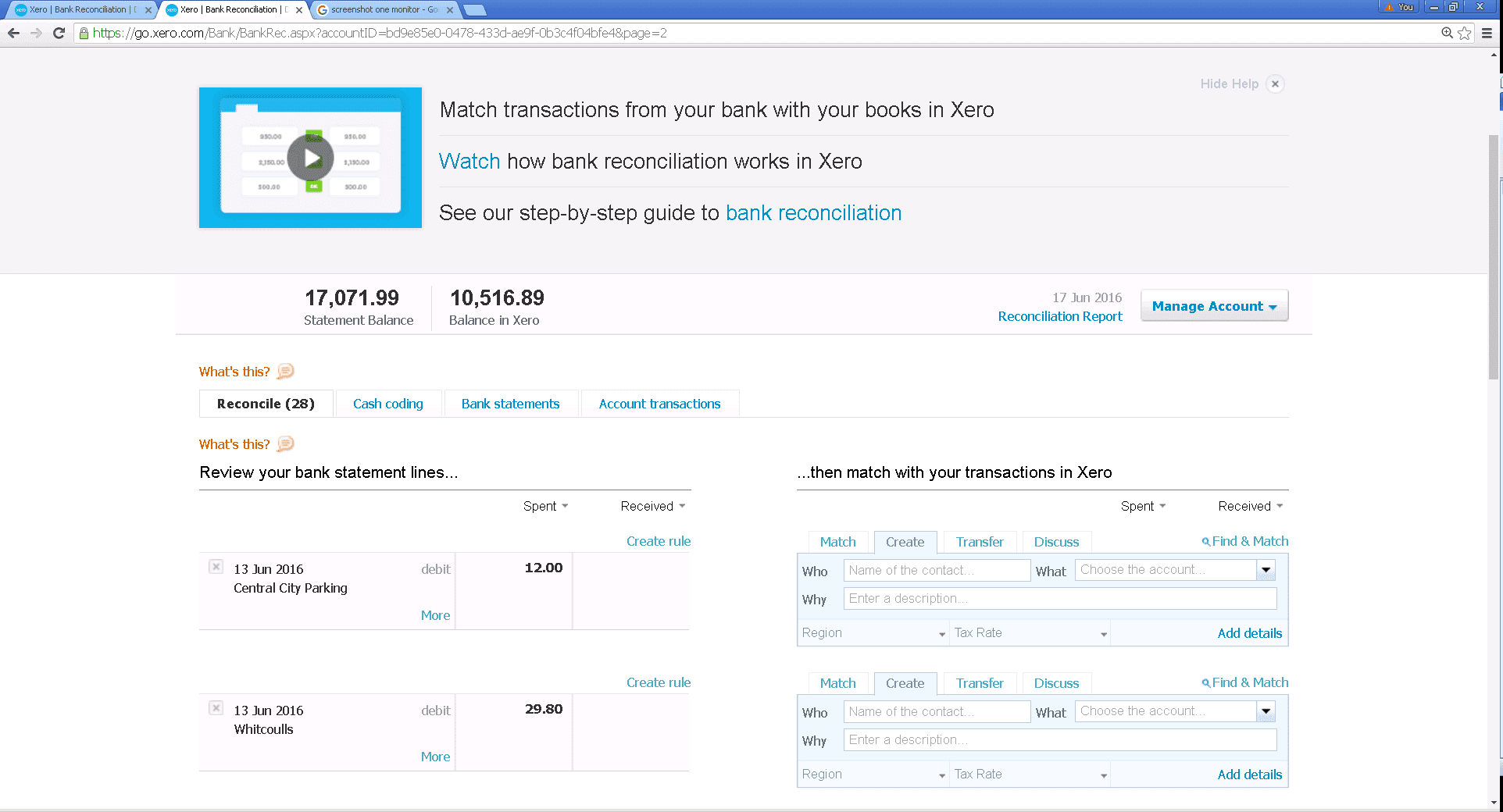
2. Select the relevant invoice by ticking the check box. If you are struggling to find it the search boxes can be used to search for the supplier name, invoice number or amount.
If you have done this correctly you will see “Split” appear on the line. Now click this.
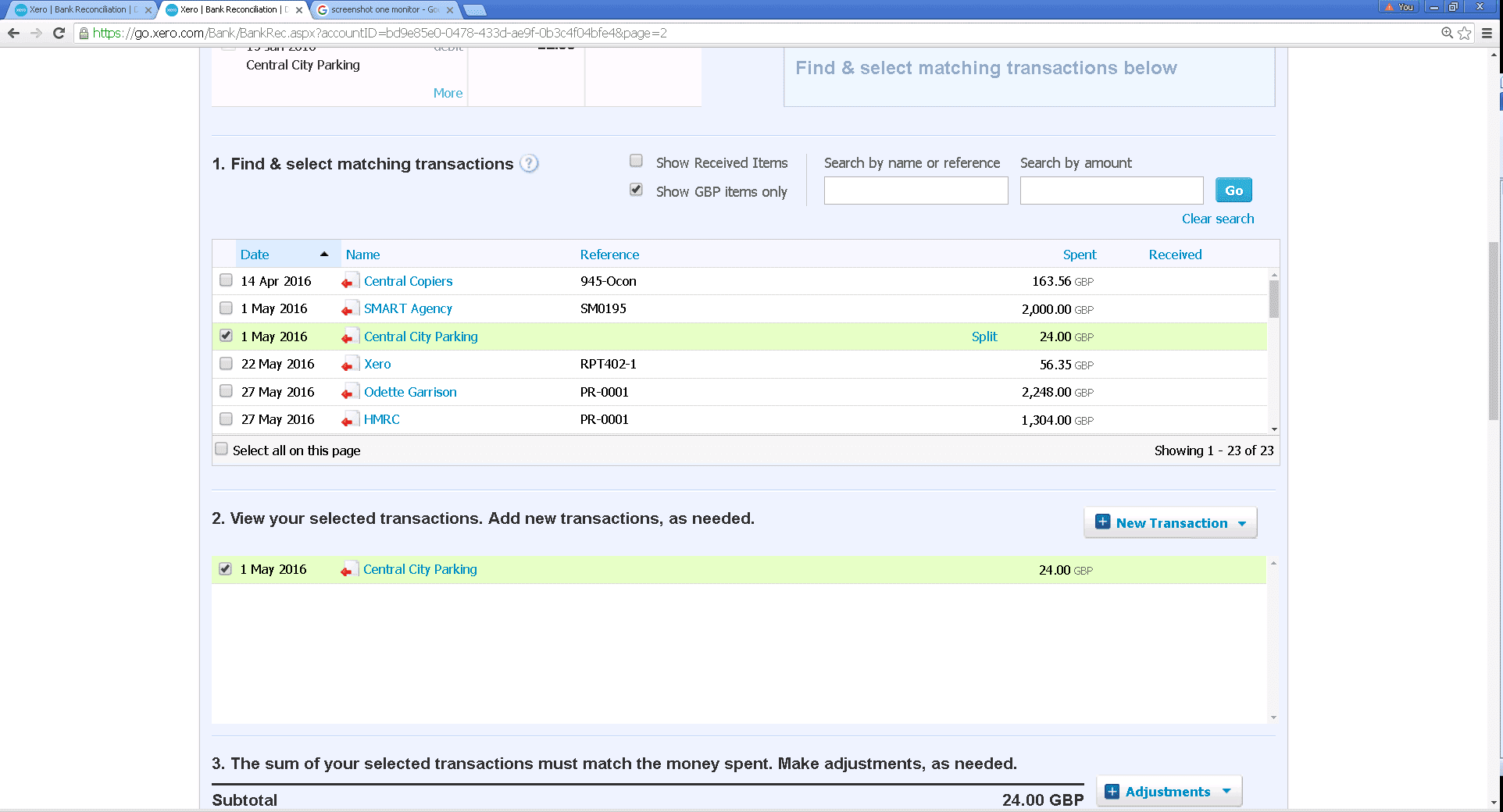
3. If the whole of the payment is to be set against the invoice selected you can simply click split at this point, followed by ‘Reconcile’
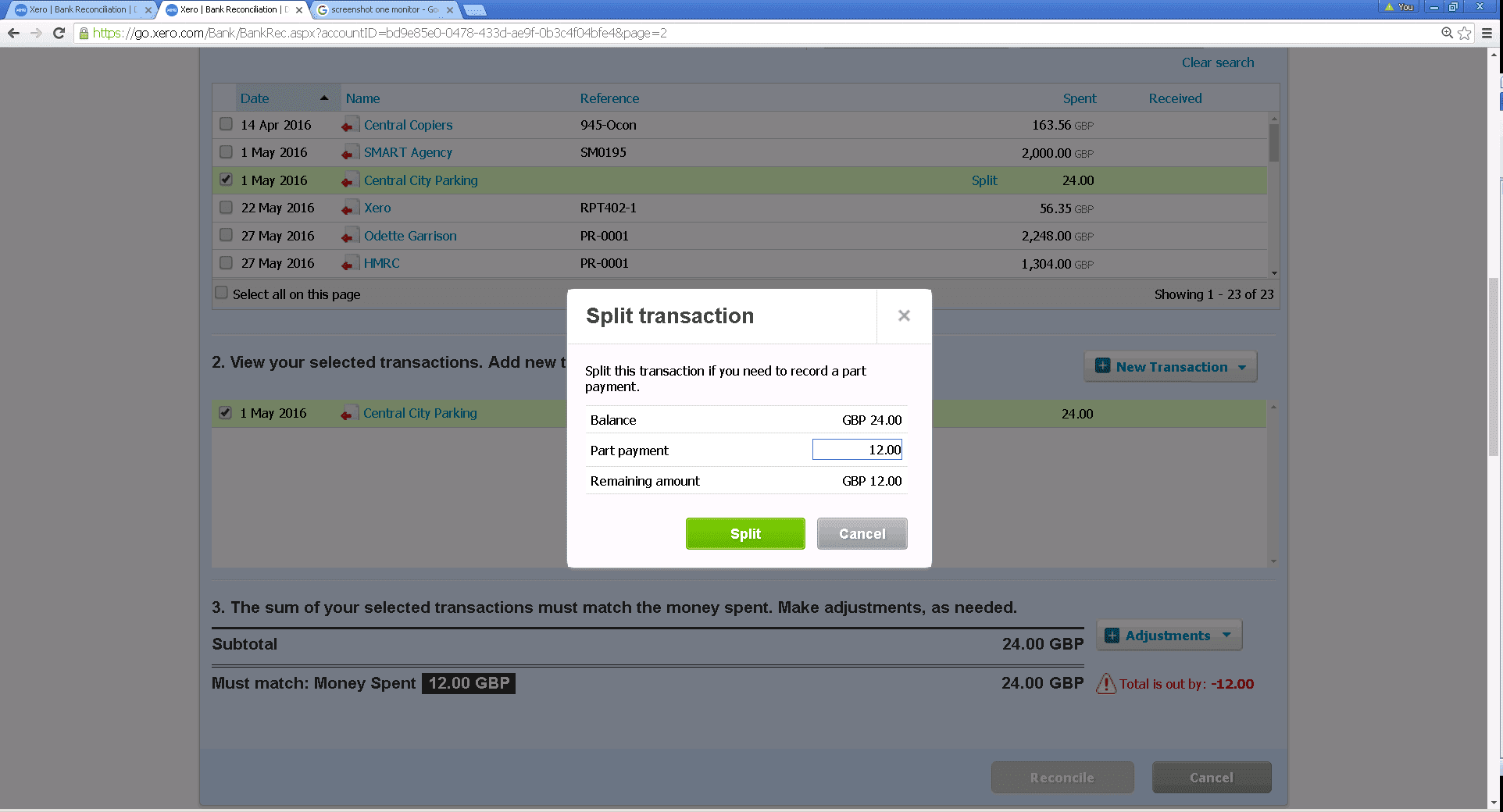
4. If just two payments cover the total by refreshing the page Xero may create a match as shown below.
However, if there are more payments involved steps 1-3 may need to be repeated, to reach this point.
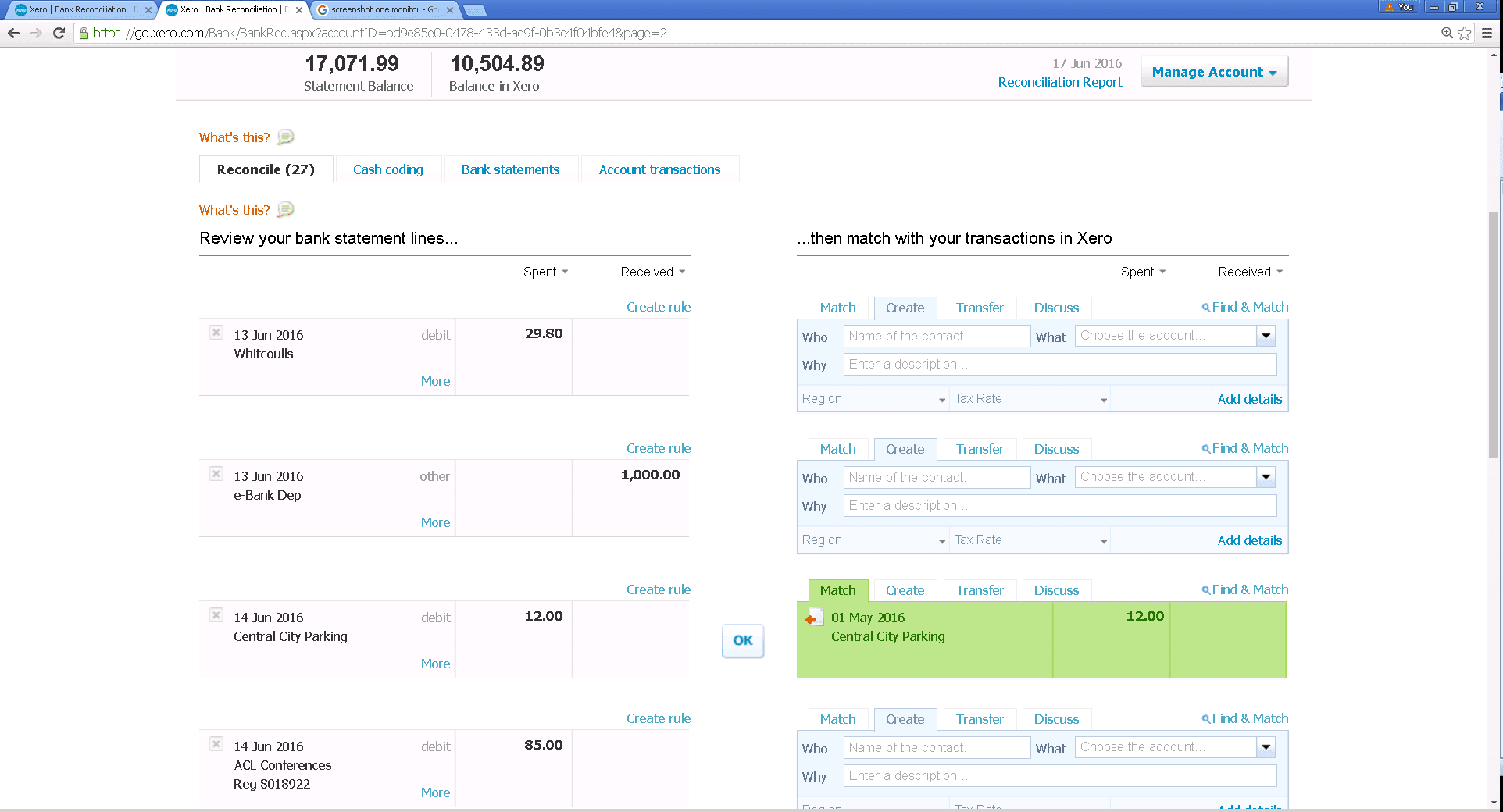
If you are still having difficulty do not hesitate to contact a member of our Xero team who will always be happy to assist you.